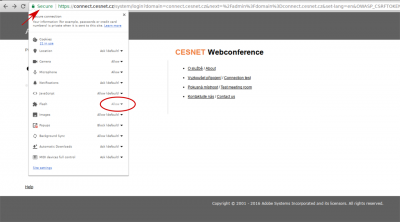Brief instruction manuals and cheat sheets
For room administrators (Hosts): instruction manual and cheat sheet
Pro účastníky: instruction manual and cheat sheet
Instructions for iPad
Browser cannot find Flash even its installed
Try to add ?launcher=false at the end of the url
Example https://connect.cesnet.cz/pokus/?launcher=false
Flash plugin not enabled for Adobe Connect in Google Chrome by default
Adobe Flash plugin is not enabled to run on any site in recent Google Chrome versions by default. Google Chrome is supposed to ask for permissions to run Adobe Flash plugin on sites such as CESNET Connect. You can grant Google Chrome the permission to run Adobe Flash manually by clicking on the connection information icon left to the omnibar, selecting Flash and choosing Always allow on this site from the drop down menu.
Firefox blocks Adobe Flash plug-in
Due to the security problems in Flash Mozilla marked Flash as blocked by default. Plugin can be activated manually through all websites or on https://connect.cesnet.cz/. Detailed instructions can be found at https://support.mozilla.org/en-US/kb/why-do-i-have-click-activate-plugins.
Mobile platforms
You can use Adobe Connect Mobile if you want to use Adobe Connect on mobile platforms Android and iOS. You have to use your access through the web browser for application installation, otherwise, it will not be possible to log in through federated identity. Do not put your login information into the application. use only your federated organization. After successful login, the browser (system) will start or give you the choice of starting the Adobe Connect Mobile.
Adobe Connect Add-in in Google Chrome
Problem description: Google Chrome starts the Meeting in a browser window or will not start the Meeting at all if is the Adobe Connect Add-in installed. There is an icon of extensions (with exclamation mark) displayed in the browser's Omnibar:
More details are available at http://blogs.adobe.com/connectsupport/connect-meetings-opened-from-the-chrome-browser-remain-in-the-browser/
NOTE: .: In extensions access options (Unsandboxed plug-in access only)
exception for connect.cesnet.cz must be added.
Notes to configuring clients on different Operating Systems
Linux
Minimal requirements according to Adobe
- Presenter/Hosts: Ubuntu 10 (32-bit)
- Attendees: Ubuntu10; Red Hat® Enterprise Linux® (RHEL) 4.x, 5.x; Novell SUSE® 9.x or 10.x
- Mozilla Firefox 2x or 3x
- Adobe Flash Player 10.1 for all users (hosts, presenters, participants, and administrator
Tested software configurations
- x86_64, Firefox 4.0, Adobe Flash 11.0 d1, PulseAudio
- x86_64, Firefox 4.0, Adobe Flash 10.3.162, PulseAudio
- Notes:
- without Flash-Aid installed, libflashplayer.so directly from the Adobe tarball, nspluginwrapper and other helper libraries are not installed (for example, by Suse)
- Mandriva Cooker distribution
- x86_64, Google Chrome 14.x, Adobe Flash 11.0 d1, PulseAudio
- x86_64, Google Chrome 14.x, Adobe Flash 10.3 r162, PulseAudio
- Notes:
- libflashplayer.so straight from the Adobe tarball, nspluginwrapper and other helper libraries are not installed (for example, by Suse)
- According to the version of Google Chrome from the Dev channel was recorded occasional freeze of Flash plugin while rendering a video, the problem is not linked to Adobe Connect directly but is more general
- Mandriva Cooker distribution
- i386, Firefox 3.6.18, Adobe Flash 10.3 r181, ALSA
- Notes:
- Ubuntu 10.10
- Opera does not belong to supported browsers and integration to Adobe Connect does not work
- From version 11.0.1.129(beta) Adobe flash includes regression. Adobe Flash plugin stopped using default audio device in ALSA and is accessing directly to hardware. As a result, the user is not able to choose audio output device (for example, through PulseAudio pavucontrol). Adobe Flash plugin does not allow to configure the audio device. Regression is reported in Adobe Bugbase (https://bugbase.adobe.com/index.cfm?event=bug&id=2968177). Adobe does not plan to fix it yet.
- One workaround is to change default devices in
$HOME/.asoundrcand not using PulseAudio). You have to write following lines into.asoundrc:
defaults.ctl.card 1 defaults.pcm.card 1
- Numbers of the cards can be found in
/proc/asound/cards - After that, the browser with Adobe Flash has to be restarted
- Other possible (recommended) workaround is to use the current version of Google Chrome with built-in Pepper API Flash Player plugin.
Tested hardware configurations
Audio
- Intel HDA audio
Video
- 17ef:480d Lenovo Integrated Webcam [R5U877], uvcvideo 1.0.0
- 046d:0990 Logitech, Inc. QuickCam Pro 9000, uvcvideo 1.0.0
- Brooktree Corporation Bt878 Video Capture
PulseAudio a ALSA
Adobe Flash plugin plays the sound through ALSA. It is necessary to correctly configure routing of the sound between ALSA and the PulsAudio server on the modern Linux distributions with PulseAudio server installed.
.asoundrc should be configured followingly:
pcm.pulse { type pulse }
ctl.pulse { type pulse }
pcm.!default { type pulse }
ctl.!default { type pulse }
Unstability of Adobe Connect in connection to audio subsystem
Adobe warns about the possible instability of audio subsystem on Adobe Connect with Linux platform (without stating further details). The possible solution is to turn off the Enhanced audio in Meeting→Preferences→Microphone.
Flash a web cameras/video
- Recorded problems while using uvcvideo module with version lower than 1.0.0
- After some time the Flash plugin stops to grab the video (camera 046d:0990 Logitech, Inc. QuickCam Pro 9000)