|
Následující verze
|
Předchozí verze
|
en:videokonference:regswklient [2016/11/23 22:46]
410301@muni.cz vytvořeno |
en:videokonference:regswklient [2021/02/11 20:33] (aktuální)
Jan Růžička |
| ===== How to obtain software video conferencing client ===== | ===== How to obtain software video conferencing client ===== |
| |
| ===== LifeSize ClearSea ====== | |
| |
| The video conferencing client ClearSea for MS Windows, Mac OS X, Android, and iOS are available for the users of the [[http://www.cesnet.cz/e-infrastruktura/|CESNET e-infrastructure]]. The client can be installed on an unlimited number of devices (personal computers, notebooks, mobile devices). | |
| |
| [[{}http://cs.cesnet.cz|**Download video conferencing client Lifesize ClearSea **]] | |
| |
| ===== How to register LifeSize ClearSea ===== | |
| |
| * [[https://perun.cesnet.cz/fed/registrar/?vo=einfra&targetnew=https://perun.cesnet.cz/fed/registrar/?vo=einfra%26group=clearsea&targetexisting=https://perun.cesnet.cz/fed/registrar/?vo=einfra%26group=clearsea&targetextended=https://perun.cesnet.cz/fed/registrar/?vo=einfra%26group=clearsea | |
| |Activate your account in the CESNET e-infrastructure for ClearSea client.]] | |
| * There is an alternative password used for the client. We recommend [[https://perun.cesnet.cz/a/alt-passwords/fed/|generating a unique alternative password]] for every client installation. This step will fail if you do not follow the activation in the first step. | |
| * After the start of the Lifesize ClearSea client, you can log in to Server **cs.cesnet.cz** using your username and generated the alternative password. | |
| - Fill out your username in CESNET e-infrastructure (Login visible in your [[https://perun.cesnet.cz/a/user-profile/fed/|profile]])on the "Registred user" tab. | |
| - Field "Password" should contain password generated for that specific ClearSea client instance (from the second step). Check the **Sign me automatically** choice. | |
| - Set **cs.cesnet.cz** as your ClearSea server. | |
| - Log in by clicking on **Sign in** button. | |
| |
| If you do not have username and password in CESNET e-infrastructure you can use the client as a guest. In this case, you do not have to register. At the same time, you will be only able to call other users in CESNET e-infrastructure on the LifeSize ClearSea platform. You will also be able to call some rooms at MCU. | |
| |
| [[{}https://vidcon.cesnet.cz/_media/cs/videokonference/clearsea-cheat-sheet.pdf|**Lifesize ClearSea instruction manual**]] | |
| |
| ==== Other software video conferencing clients ==== | |
| |
| === MS Windows, MacOS X === | === MS Windows, MacOS X === |
| |
| * [[http://www.lifesize.com/en/products/video-conferencing-software/softphone| LifeSize Softphone]] | |
| * [[http://www.polycom.com/products-services/hd-telepresence-video-conferencing/realpresence-desktop/realpresence-desktop.html| Polycom RealPresence Desktop]] | * [[http://www.polycom.com/products-services/hd-telepresence-video-conferencing/realpresence-desktop/realpresence-desktop.html| Polycom RealPresence Desktop]] |
| * There are 30 days trial versions with full functionality of both clients available. | * There are 30 days trial versions with full functionality of both clients available. |